Utilizing AutoMailer’s Free Templates
Learn how to use AutoMailer's free templates.
Natalie Williams
Last Update vor 2 Jahren
Before launching your email campaign, we recommend that you explore some of AutoMailer’s readily available custom-made templates. Using templates helps save time in setting up your email campaigns as well as maintaining a sense of consistency in format.
With our template library, you can have access to 15+ ready-to-use templates to give you a kickstart in setting up your campaigns. Our available templates include CTA-specific messaging tailored to cover various situations. These templates are all fully customizable to adhere to your data and preference.
In this article, we’ll walk you through these 3 objectives:
- How to access AutoMailer’s free templates
- How to use AutoMailer’s free templates
- How to customize AutoMailer’s free templates for future use
How to access AutoMailer’s free templates:
Step 1: Click on the Templates tab located at the left side of your dashboard.

Step 2: Click on the Get Default Templates button. The default templates will automatically upload into your account and populate into your template library.


How to use AutoMailer’s free templates:
Step 1: Click on the Create New Campaign button at the top right-hand corner.

Step 2: Fill out your necessary campaign details then click Next.

Step 3: On the compose message tab, click Select Templates. This will open up a list of templates your account currently has.

Step 4: Select your preferred template to use for the campaign from your template library.

- Default Templates – these are the system-generated templates provided by AutoMailer.
- My Templates – these are the templates you have either uploaded yourself or customized from the system’s default templates
Step 5: Once you’ve selected your chosen template, click the Use Template button.

Step 6: Fill in the necessary details and revise your template as needed then click Next once done. You may proceed with setting up your campaign as usual.

For instructions on how to create a campaign, please refer to: How to Create a Campaign
How to customize AutoMailer’s free templates for future use:
Step 1: Click on the Templates tab found at the left side of your dashboard.

Step 2: Select the template you would like to customize from your template library and click the Edit Template button on the right-hand side.

Step 3: Customize the template and all related details to your liking then click Save.

The optimized template will appear in the My Templates portion of your library the next time you set up a campaign and choose to insert a template.
For instructions on how to create your own template, please refer to: Creating a Template and Using Tokens.
If you need any further assistance with the platform, feel free to contact customer support through the Support tab or email support@automailer.io.