How to Add Suppression/Exclusion List
Learn how to add supression list on AutoMailer.
Honey Thompson
Last Update 2 years ago
A suppression/exclusion list is a list of contacts that you want to make sure do not receive your emails or campaigns.
These can be people who have unsubscribed or opted-out from any of your previous campaigns, who have instructed you not to send them any more emails or maybe even your existing customers. Generally, suppressing contacts in your account tells the system not to send to these specific people.
There are two ways to add suppression/exclusions contacts or lists in your Automailer account, the first way is one by one, or individually, and the second way is bulk.
Let us first run through the one by one method.
Method # 1: Adding Suppression/Exclusions one by one:
Step 1: From your AutoMailer account dashboard, click on the Exclusions tab and select Exclusions.

Step 2: Click on the Add Exclusions button. A pop-up will appear that has 2 input fields.

Step 3: Click on the Type input field and select what you're going to suppress. You can suppress a specific email by clicking on Email, an entire domain (meaning any emails that has this domain will be suppressed) or MD5 encryption.

Step 4: In this example, let's suppress an email address. Select Email from the options and type in the email address in the bottom input field. Click on Save once completed.

Once you click save, the email you have suppressed will be shown in the exclusions page.

Method # 2: Adding Suppression/Exclusions in bulk:
Step 1: To add a suppression / exclusion list in bulk, click on the Import Exclusions option.

Step 2: A pop-up will appear that lets you select the file from your computer. Click on the "Select files to upload" button which will open up your computers folder and select your file.
NOTE: Ensure that your suppression list is correctly formatted prior to uploading.

Step 3: Click on the Import button to upload your suppression list. Once successfully uploaded, the data in your list will be shown in the exclusion list page.

If you need any further assistance with the platform, feel free to contact customer support through the Support tab or email support@automailer.io.