How to Format Your .CSV File
Learn how to format your .CSV file for AutoMailer.
Honey Thompson
Last Update 2 years ago
Before uploading your email list, ensure that the file has all the essential data and is correctly formatted to be exported to AutoMailer. Take note that AutoMailer only accepts .CSV files into the system.
Here’s how to properly format the data:
Step 1: Open the file from your computer.

Step 2: Add in the applicable column headers and their corresponding data.
• First name (optional)
• Last name (optional)
• Email (required)
• Company (optional)
NOTE: It is mandatory to have an “Email” column header name with the email addresses under since this will determine the recipients when sending out campaigns. The rest of the columns and other additional ones that you would like to add in are optional.

Step 3: Save it as a CSV file.

And that's it! Your .CSV file is now all set to be uploaded to AutoMailer. To learn more on how to export your email list, please refer to our How to Add an Email List article.
If you need any further assistance with the platform, feel free to contact customer support through the Support tab or email support@automailer.io.