How to Add an Email List
Learn how to import your prospect list for your AutoMailer campaigns.
Honey Thompson
Last Update há 2 anos
Your contact or email list is the list of individuals that your campaign will send out emails to. Here's a rundown on how to add in your email list for your AutoMailer campaigns.
Note: AutoMailer only accepts .CSV files into the system.
• Read more: How to Format Your .CSV File
How to add an email list:
Step 1: From your dashboard, click on the Contacts tab and click Create list.

Step 2: On the Create list page, click select files to upload. Select the file from your computer.

Step 3: Input the name of the list and click Create list.

A pop-up message will show if you want to Remove Duplicates or Keep Duplicates.

• When uploading, AutoMailer will check for duplicates against other lists you have already uploaded or are being used in your campaigns.
Step 4: Fill out the correct column headers on the Map CSV Header page and hit the Next button once all is set.
Note: This is what tells the system which column headers the primary ones are to be used when sending out campaigns.

Step 5: The system will upload your email list which may take a couple of minutes depending on how large the file is. Once the list has been uploaded, the status of the list will then change to "Unverified".
For instructions on how to clean a list (changing the unverified status to verified), please refer to our How to Clean an Email List article.
If you need any further assistance with the platform, feel free to contact customer support through the Support tab or email support@automailer.io.