Adjusting Sending Speeds
Learn how to adjust sending speeds on AutoMailer.
Mark
Last Update 2 tahun yang lalu
Email send volume is an important factor to consider when launching cold email campaigns. To ensure email deliverability and avoid being marked as spam, it’s best to send out only a certain number of emails through a specific time interval.
We’ll show you the 2 ways you can navigate through the platform to adjust your campaign sending speed after you’ve successfully connected your email account/s to AutoMailer.
Method # 1:
Step 1: From your dashboard, head to the Email Accounts tab to locate your chosen email for the campaign.

Step 2: On your selected email, toggle the 📝 icon found under the Daily Send Limit column.

Step 3: Input the number of your preferred send speed.
Since email domains have a sending limit, we recommend not exceeding 200 to avoid the chances of being flagged as spam.
Method # 2 (Recommended):
Step 1: Head to the Settings tab and select Sending Speed.

Step 2: From the dropdown, select the email address you will be using.

Step 3: Choose your preferred send speed from the options listed.
The best practice would be to use the Getting Started option if this is a new email or your first AutoMailer campaign. For better deliverability, we suggest starting slow and then ramping up gradually.

Step 4: After choosing your sending speed option, adjust your sending window (daily start and end time) accordingly and hit Update.
The time between email sends is automatically calculated for you based on your scheduled email timeline.

Step 5: Click Update.
Ready to kickstart your new email campaign? Here’s an easy guide on How to Create a Campaign. If you have any questions or need any further assistance, feel free to contact customer support through the Support tab or email us directly at support@automailer.io.