How to Add Your Microsoft Exchange Email Accounts
Learn how to add your Microsoft Exchange email accounts to AutoMailer.
Mark
Last Update 2 years ago
Here’s a simple guide on how to connect your Microsoft Outlook/Exchange/Office 365 accounts to get them set up for your AutoMailer campaign.
Step 1: Head on over to the Email Accounts tab.

Step 2: Select the Connect Microsoft option.

Step 3: Click Proceed for the permission request.

Step 4: Select your Microsoft account.

Step 5: Hit Accept for the permissions request and you’re set!

Congratulations! Your Microsoft Outlook/Exchange/Office 365 email account is now connected to AutoMailer and is ready to launch a campaign. Prior to launching your campaign, make sure to adjust your sending speed settings and turn on email warm-up for the best efficiency.
If you need any further assistance with the platform, feel free to contact customer support through the Support tab or email support@automailer.io.