How to Create a Multi-Email Campaign
Learn how to create a multi-email campaign on Automailer.
Natalie Williams
Last Update 2 yıl önce
Automailer’s multi-email campaign feature allows you to use multiple email addresses in one campaign to increase its overall send output. This feature splits your campaign into equal parts based on the number of sending email addresses you add to the campaign, eliminating the need for manual list splitting and separate campaigns launching.
How does a multi-email campaign work?
Let’s say you have a list of 500 contacts and have 5 email addresses connected to your Automailer account all set to send at 100 email per day.
Using the multi-email campaign feature, you can launch just one campaign to your 500-contact list and use all 5 sending email addresses in that campaign.
The system automatically splits the campaign into 5 (the split depends on how many sending email addresses you used), each individual split sending 100 email per day making your daily send output to be 500.
The multi-email campaign feature is a great tool to increase send volume per campaign without having to throttle your email address send speed which can potentially hurt your sending reputation.
Pre-requisites for a multi-email campaign:
- Multiple email accounts must be connected to AutoMailer (at least two).
- Email list must contain 50 leads or more in it or the system will not take it.
How to Set up Your Multi-Email Campaign:
Step 1: Click on the “Create Campaign” green button at the top right of your dashboard.

Step 2: Click the “From Sending Account” dropdown to show all the connected and available email addresses you can use for the campaign.

Step 3: Select the email addresses you want to use in your campaign by simply clicking on them. They will be highlighted in BLUE once selected.

Note: Each email address has a status next to it saying if it is Available or In Use.
- Available means that the email address is free and is not currently being used in a different campaign.
- In Use means that the email is already being used in a different campaign.
Best practice is to use emails that are AVAILABLE but you still can use emails that are marked as In Use.

Once you have selected the email addresses you want to use for your campaign, proceed with setting up your campaign as usual.
When your multi-email campaign is launched, it will be shown in your campaigns page with a split label (1 of 5, 2 of 5 etc).

Easy as that! You can now run a multi-email campaign on AutoMailer.
To revert back to how to launch a regular, single email campaign, head over to our How to Create a Campaign article.
If you need any further assistance with the platform, feel free to contact customer support through the Support tab or email support@automailer.io.