How to Edit an Active Campaign
Learn how to edit an active campaign on Automailer.
Natalie Williams
Last Update منذ عامين
In email marketing, adaptability is key to achieving success. That's why the power to edit active email campaigns is a game-changer so you can optimize your marketing efforts with precision and agility.
With AutoMailer, you have the power to edit campaigns even after they've been launched, from the email content to sending schedules. Our platform offers a unique feature that ensures you can fine-tune your campaigns whenever necessary.
Here's how you can edit a running campaign:
Step 1: Start by accessing your dashboard and navigate to the Campaigns tab. From the drop-down menu, select Campaigns.

Step 2: Locate the active campaign that you want to edit.

Step 3: Under the Status column, click on Active and select ✏️ Edit.

Step 4: You will be directed to the Configuration & Recipient page, where you can modify all the featured settings and options. Once you've made the desired changes, click on Update.

Step 5: To edit the email content, switch to the Email Campaign tab located at the upper left corner next to Configuration & Recipients.

Step 6: In this section, you can revise the subject line, preview text, email copy, sending schedule, and activation date and time.

Step 7: Once you've completed all the necessary edits, click on Update.

Didn't even break a sweat! You now have the ability to access and revise running campaigns effortlessly. To revisit the process of launching a campaign, refer to our How to Create a Campaign article or explore our How to Create a Multi-Email Campaign guide.
If you require any further assistance with our platform, please don't hesitate to reach out to our customer support team via the Support tab or email us at support@automailer.io.