How to Set Up an A/B Test Campaign
Learn how to set up an A/B test campaign on AutoMailer.
Lauren Gilbert
Last Update 2 jaar geleden
AutoMailer’s A/B testing feature allows users to send up to 3 email variations across their email list. This feature splits your campaign into equal parts based on the number of sending addresses and email variants added to the campaign, eliminating the time and effort required for manual list splitting and launching separate campaigns.
What is an A/B test campaign?
Imagine you have 300 contacts in your email list and plan to test out 3 different email variations for one campaign.
By utilizing the A/B test campaign feature, you can launch just one campaign to your 300-contact list and test out all 3 email versions to determine which performs best.
The system automatically splits the 3 email versions between the 300 contacts in your email list alternating between each individual and version.
For instance, Email A goes to contact # 1, Email B to contact # 2, Email C to # 3, then back to Email A to contact # 4, and so on until it cycles through the entire 300-contact list.
The A/B test campaign feature is a valuable tool for testing and observing which types of campaigns resonates best with your audience. Understanding the format and qualities of these top-performing emails contributes to enhancing email metrics such as open rates, click rates, and conversions for future campaigns.
Pre-requisites for a multi-email campaign:
- At least one email account connected to AutoMailer.
Read: How to Add Email Accounts
- At least one contact list uploaded in the system.
Read: How to Add an Email List
How to Set Up an A/B Test Campaign:
Step 1: Click on the “Create Campaign” green button at the top right of your dashboard.

Step 2: Fill out all the necessary information then click on the “Next” button.

Step 3: You will be redirected to the Compose Message page. If you’ve already created an email template, click on Select Template and choose the desired template. If the template hasn’t been uploaded, you can copy and paste it or type it directly.


Step 4: To add an email variant, click on the “A/B test” option above the email body text window. You can add up to 3 A/B test variants.

Step 5: To run A/B tests for multiple-part series, click on the “Add Drip Campaign” button and fill in the necessary information. It’s best to practice test only ONE variable for each email variant (e.g., subject lines, email body, sending schedules, etc) for a more accurate representation of what works.

Step 6: For your added drip campaign, repeat instructions starting from step 3 when adding in an A/B test variant. After setting up your campaign, click on the “Next” button.

Step 7: Review your campaign on the Preview Campaign tab. Click “Next” if no further changes are needed.

Step 8: Set the date and time to launch your campaign, then click on “Start Campaign”.

That’s it! That’s how you create an A/B or split test campaign. The status of the campaign will show pending up until it starts sending out depending on the start date campaign.
Once it starts sending, you will then notice on the dashboard recent activity log sends out and you’ll be able to monitor the campaign in real-time.
If someone does respond to your campaign, you can find it under the messages in the inbox section. You can even interact with them by clicking the recipients and replying to them directly from the AutoMailer platform.
For instructions on how to view A/B test campaign status and progress, please refer to our How to View A/B Test Campaign Metrics article.
If you need any further assistance with the platform, feel free to contact customer support through the Support tab or email support@automailer.io.