Why are my campaign metrics so inflated?
Learn the reason behind inflated metrics and how to toggle this setting on and off.
Lauren Gilbert
Last Update 2 years ago
When checking your launched email campaign stats, you may notice some unusually high opens or click rates going over 100% and wonder what is going on. This is nothing to be alarmed about and is perfectly normal.
Here’s what it means:
When an email is sent, spam filters will open and click-through the content of the email to verify if they are safe to land in the recipient’s inbox.
This is a good indication of a healthy domain as the spam filters are actively working to filter out spam emails to protect the recipient.
Although great for security, these spam filter or bot activities end up contributing to the tracked total opens and clicks of an email.
Is there a way to exclude these spam filter or bot opens from showing in the campaign metrics?
Regardless of the software you are using, no email marketing software on the market has the ability to differentiate between these bot clicks from real human clicks.
However, Automailer offers a feature to ONLY track unique opens or clicks instead of total clicks in an email to give a more realistic and tangible value.
How do I enable this feature?
Step 1: From your dashboard, click on the “Campaigns” tab and select “Campaigns” from the drop down.

Step 2: Review and identify if your campaigns are displaying inflated metrics. For example, the two highlighted campaigns shown below each display over 100% for their open rates.

Step 3: To toggle the inflated metrics off, click on the “Settings” tab and select “User Preferences”.

Step 4: Check on the “Unique Statistics” box then click “Update Settings”.

Your campaigns will now show only unique clicks and opens for your email campaigns. You will notice a significant difference with the prior metrics with less inflated values as shown in the example below.

And that’s it! You can easily toggle this setting on and off depending on your viewing preference.
If you need any further assistance with the platform, feel free to contact customer support through the Support tab or email support@automailer.io.