How to Connect Email Sending Accounts
Learn how to email accounts for your AutoMailer campaigns.
Honey Thompson
Last Update 2 tahun yang lalu
In order for AutoMailer to send, you need to connect an email address to the platform. This is what AutoMailer will use to send out your campaign. Our system supports almost ALL major Email Service Providers SMTP, Yahoo, Outlook, Gmail/Gsuite, and Microsoft Exchange. Here’s a simple guide on how to connect your accounts to get them set up on the system.
How to connect your SMTP email account:
Step 1: Head on over to the Email Accounts tab and select SMTP.

Step 2: SMTP settings will pop up. Fill out your SMTP credentials.

Step 3: Click Save Changes.
Read more: How to Add Your SMTP Email Accounts
How to connect your Yahoo, Outlook, iCloud, AOL, Hotmail email account:
Step 1: Head on over to the Email Accounts tab and Select the Yahoo option.

Step 2: Select the type of email address you will connect to and input your email address credentials.

Step 3: Click Save changes.
Read more: How to Add Your Yahoo, Outlook, iCloud, AOL, and Hotmail Email Accounts
How to connect your Gmail/G Suite email acccount:
Step 1: Head on over to the Email Accounts tab and select Gmail/G Suite.

Step 2: Make sure that IMAP access for your Google account is enabled. Once done, select “Yes, IMAP has been enabled”.

Step 3: Enable 2-step verification and generate App password. Once enabled, select Next.
Step 4: Input your Gmail/G Suite credentials and click Save Changes.
Read more: How to Add Your Gmail/G Suite Email Accounts
How to connect your Microsoft Exchange email account:
Step 1: Head on over to the Email Accounts tab and select Microsoft Outlook/Exchange/Office 365.



Step 2: Click Accept for the permission request.

Read more: How to Add Your Microsoft Exchange Email Accounts
Congratulations! Your respective email accounts are now connected to AutoMailer and is ready to launch a campaign. Prior to launching your campaign, make sure to adjust your sending speed settings and turn on email warm-up for the best efficiency.
If you need any further assistance with the platform, feel free to contact customer support through the Support tab or email support@automailer.io.